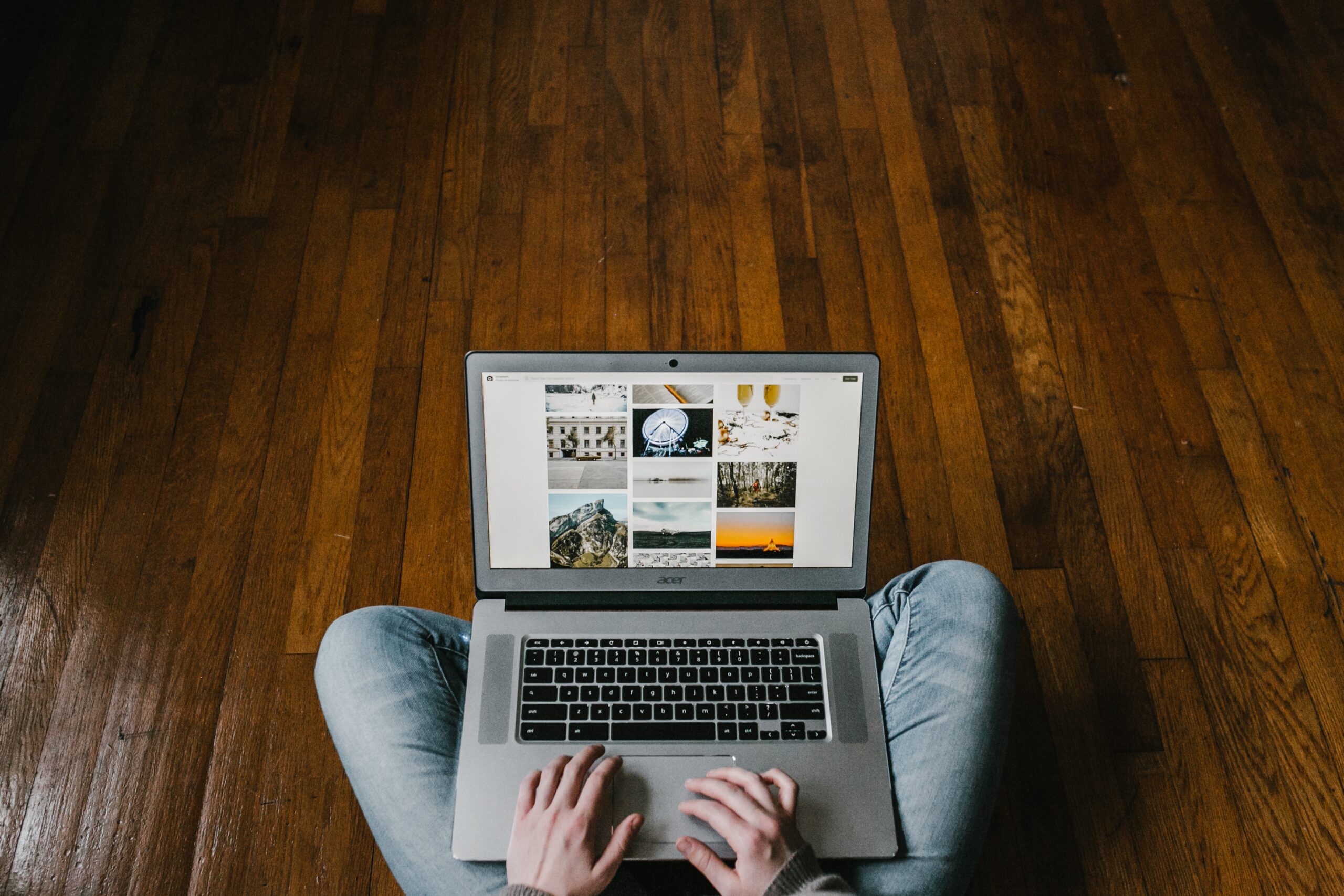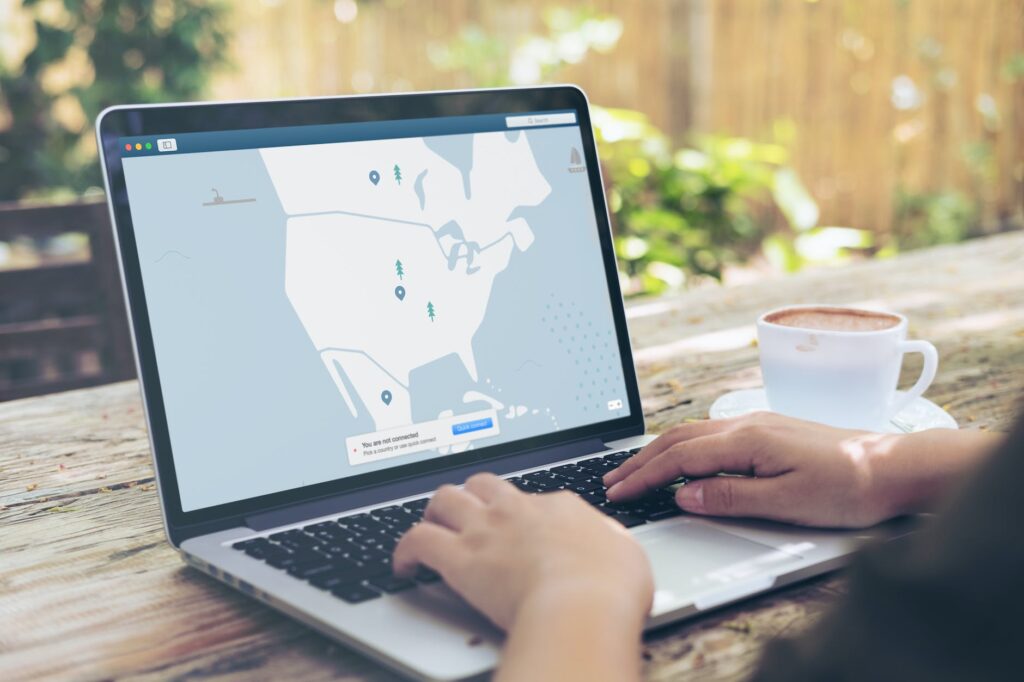Understanding VPN Basics
Before diving into the best VPN options for Chromebook, it’s important to have a clear understanding of what a VPN is and why it is beneficial.
What is a VPN?
A VPN, or Virtual Private Network, allows you to create a secure connection to another network over the internet. It acts as a tunnel that encrypts your internet traffic and routes it through remote servers, hiding your real IP address and location. This provides a layer of privacy and security, making it difficult for hackers, government agencies, and even your internet service provider to monitor or track your online activities. With a VPN, you can browse the web anonymously and securely access region-restricted websites (Google Chromebook Support).
Why Use a VPN?
Using a VPN on your Chromebook offers several advantages. Here are some key reasons why individuals opt for VPN services:
-
Enhanced Privacy: By encrypting your internet traffic and masking your IP address, a VPN ensures that your online activities remain private and anonymous. This is particularly important when using public Wi-Fi networks, as it protects your data from potential eavesdroppers.
-
Bypassing Geographical Restrictions: A VPN allows you to bypass geographical restrictions imposed by websites or streaming platforms. By connecting to a VPN server located in a different country, you can access region-restricted content and enjoy a wider range of online resources.
-
Securing Sensitive Data: When connected to a VPN, all your internet traffic is encrypted, providing an additional layer of security. This is particularly beneficial when transmitting sensitive data, such as online banking details, personal information, or business communications.
-
Preventing Bandwidth Throttling: Some internet service providers (ISPs) may intentionally slow down your internet connection when they detect certain activities, such as streaming or torrenting. By using a VPN, your traffic is encrypted and hidden from your ISP, making it difficult for them to throttle your connection speed.
-
Accessing Local Network Resources: VPNs can also be used to securely access resources on your local network, such as files or printers, while you are away from the physical location.
These are just a few examples of the benefits of using a VPN on your Chromebook. With the right VPN service, you can enjoy a safer and more private online experience, while also gaining access to a wider range of content and resources.
In the next sections, we will delve into the considerations for choosing a VPN specifically for Chromebook, explore the setup process, and highlight recommended VPN providers that offer compatibility with Chrome OS.
Choosing a VPN for Chromebook
VPN Compatibility with Chrome OS
Not all VPNs are compatible with Chromebook, so it’s important to choose a VPN that is specifically designed for Chrome OS. These VPNs are optimized to work seamlessly with the Chromebook operating system, ensuring a smooth and secure browsing experience. When selecting a VPN for Chromebook, make sure to check its compatibility with Chrome OS to ensure compatibility and functionality.
Best Free VPNs for Chromebook
If you’re looking for a free VPN for your Chromebook, there are several options available. Here are some of the best free VPNs for Chromebook in 2021:
ProtonVPN
ProtonVPN is a highly regarded free VPN that offers unlimited data and fast speeds, making it a great choice for Chromebook users. It has a user-friendly interface and provides robust security features to protect your online privacy. ProtonVPN also offers a paid version with additional features for those who require more advanced functionality.
Windscribe
Windscribe is another popular free VPN option for Chromebook. It provides 10GB of data per month for free, which is suitable for light internet users. Windscribe has a user-friendly interface and offers strong encryption to ensure the security of your online activities. It also has a paid version with larger data allowances and additional features.
Hotspot Shield
Hotspot Shield is known for its reliable security features and fast speeds. It offers a generous 15GB monthly data allowance for free, making it a good option for streaming and browsing on a Chromebook. Hotspot Shield provides a user-friendly interface and utilizes advanced encryption protocols to protect your online privacy.
TunnelBear
TunnelBear is a user-friendly free VPN that offers a limited amount of free data per month. It provides a simple and intuitive interface, making it suitable for beginners. While the free version has data limitations, TunnelBear offers affordable paid plans for users who need more data and advanced features.
When using free VPNs, it’s important to note that they may have limitations compared to their paid counterparts. These limitations can include data restrictions, slower speeds, or limited server options. If you require more data or advanced features, you may want to consider upgrading to a paid VPN plan.
Remember to always prioritize your online security and choose a reputable VPN provider, whether you opt for a free or paid VPN.
Setting Up a VPN on Chromebook
When it comes to setting up a VPN on your Chromebook, you have several options available. Chrome OS provides built-in support for VPN connections, allowing you to easily establish a secure connection. In this section, we will explore different methods for setting up a VPN on your Chromebook.
Using the Built-in VPN Client
Chrome OS has a built-in VPN client that allows users to connect to VPN networks without the need for third-party apps (PCMag). To set up a VPN using the built-in client, you will need the VPN server information, such as the server address, username, and password. This information can be obtained from your VPN provider.
- Obtain the VPN server information from your VPN provider.
- Open the Chrome OS settings by clicking on the system tray and selecting the gear icon.
- In the settings menu, click on “Internet connection” and then “Add connection.”
- Choose “Add private network” and enter the server address provided by your VPN provider.
- Select the protocol (e.g., OpenVPN, L2TP/IPSec) and enter your username and password.
- Click on “Connect” to establish the VPN connection.
Using Android VPN Apps
Another option for setting up a VPN on your Chromebook is to use Android VPN apps. Chromebooks support Android apps, which means you can install VPN apps from the Google Play Store and use them to connect to VPN networks (ProPrivacy).
- Install a VPN app from the Google Play Store.
- Launch the VPN app and follow the on-screen instructions to set up the VPN connection.
- Enter the required VPN server information, such as the server address, username, and password.
- Once the VPN connection is configured, you can connect to the VPN by opening the VPN app and clicking on the “Connect” button.
Installing VPN Apps from the Chrome Web Store
In addition to Android VPN apps, some VPN providers offer dedicated Chrome apps or extensions that can be installed directly from the Chrome Web Store. These apps and extensions provide an easy and convenient way to set up and manage VPN connections on your Chromebook.
- Go to the Chrome Web Store and search for the VPN app or extension provided by your VPN provider.
- Install the app or extension by following the on-screen instructions.
- Once the installation is complete, open the app or extension and enter the necessary VPN server information.
- Click on the “Connect” button to establish the VPN connection.
Configuring VPN Connection Settings
After setting up a VPN on your Chromebook, you can configure additional VPN connection settings to enhance your VPN experience. In the Chrome OS settings, you can find options to automatically connect to the VPN when you connect to specific networks, enable or disable split tunneling, and more.
- Open the Chrome OS settings by clicking on the system tray and selecting the gear icon.
- In the settings menu, click on “Internet connection” and then “VPN.”
- Select the VPN connection you want to configure.
- Adjust the settings according to your preferences, such as enabling automatic connection or split tunneling.
- Save the settings, and they will take effect the next time you connect to the VPN.
By utilizing the built-in VPN client, Android VPN apps, or VPN apps from the Chrome Web Store, you can easily set up a VPN on your Chromebook. Whether you choose to use the built-in client or install third-party apps, make sure to enter the correct VPN server information provided by your VPN provider. With a VPN connection established on your Chromebook, you can enjoy a secure and private browsing experience.
VPN Protocols for Chromebook
When setting up a VPN on your Chromebook, it’s important to understand the different VPN protocols available. These protocols determine how your data is transmitted and secured while using the VPN. Here are some common VPN protocols that can be used on Chromebooks:
OpenVPN
OpenVPN is a highly popular VPN protocol supported by many VPN service providers. It is known for its strong security, flexibility, and compatibility across various platforms, including Chromebooks. OpenVPN uses the OpenSSL library to provide a secure VPN connection. It offers robust encryption and supports both UDP (User Datagram Protocol) and TCP (Transmission Control Protocol) for data transmission.
L2TP/IPSec
L2TP (Layer 2 Tunneling Protocol) combined with IPsec (Internet Protocol Security) is another VPN protocol that can be used on Chromebooks. L2TP provides the tunneling mechanism, while IPsec handles the encryption and authentication of the data. L2TP/IPSec is a widely supported protocol and can be set up on Chromebooks by installing third-party apps (PCMag).
PPTP
PPTP (Point-to-Point Tunneling Protocol) is an older VPN protocol and is less commonly used due to its weaker security compared to other protocols. However, it can still be an option for Chromebook users. PPTP provides a simple and easy-to-set-up VPN connection but lacks the robust encryption and security features of protocols like OpenVPN or L2TP/IPSec. To use PPTP on a Chromebook, you will need to install a third-party app.
IPsec
IPsec (Internet Protocol Security) is a suite of protocols used to secure internet communication. It can be used in combination with other protocols like L2TP to create a secure VPN connection. Chromebooks support VPNs that use the L2TP over IPsec protocol, allowing for secure data transmission (Google Chromebook Support).
When choosing a VPN protocol for your Chromebook, it’s important to consider the compatibility and security features offered by each protocol. While Chrome OS natively supports L2TP/IPSec and PPTP, it does not support the Cisco IPSec or AnyConnect protocols (Google Chromebook Support). Therefore, it’s crucial to select a VPN provider that offers compatible protocols for Chromebooks, such as OpenVPN, L2TP/IPSec, or IPsec (CyberNews).
By understanding the different VPN protocols available for Chromebooks, you can make an informed decision when selecting a VPN service provider that meets your security and privacy needs.
Recommended VPN Providers for Chromebook
When it comes to finding the best VPN for Chromebook, several providers offer reliable services that prioritize both security and user experience. Here are some recommended VPN providers that Chromebook users can consider:
NordVPN
NordVPN is a popular choice for Chromebook users seeking an extra layer of security. With its Double VPN feature, NordVPN encrypts data not once, but twice, bolstering defenses against potential cyber threats (LinkedIn). NordVPN also offers a user-friendly interface and a wide selection of servers worldwide, allowing users to access geographically restricted content. Additionally, NordVPN has a strict no-logs policy, ensuring your online activities remain private.
ExpressVPN
ExpressVPN is known for its high-speed connections and robust security features. With its Chromebook compatibility, ExpressVPN provides users with a seamless and secure browsing experience. ExpressVPN offers a large network of servers in numerous locations, giving users the ability to bypass geo-restrictions and access content from around the world. The service also includes advanced encryption protocols to safeguard your data and maintain your online privacy.
CyberGhost
CyberGhost is another excellent VPN provider for Chromebook users. It offers a user-friendly interface that makes it easy to connect to secure servers worldwide. CyberGhost provides strong encryption to protect your online activities and a strict no-logs policy for added privacy. With its extensive server network, CyberGhost allows you to access content from different regions while maintaining a high level of security.
Surfshark
Surfshark stands out for Chromebook users with its unlimited simultaneous connections and competitive pricing. This means you can protect all of your devices without breaking the bank. Surfshark provides strong encryption and a strict no-logs policy to ensure your online activities remain private. With a vast network of servers in various countries, Surfshark allows you to access geo-restricted content from around the world.
Atlas VPN
Atlas VPN offers an intuitive experience for Chromebook users, prioritizing user-friendly features without compromising on strong security measures. The service includes data breach monitoring to alert you if your personal information has been compromised. Additionally, Atlas VPN follows a strict no-logs policy, ensuring that your online activities remain private and secure.
IPVanish
IPVanish is an excellent choice for Chromebook users who prefer extensive customization options. IPVanish allows you to fine-tune your online privacy and security settings to suit your needs. The service offers robust encryption to protect your data and maintains a strict no-logs policy. With a wide range of servers available, IPVanish allows you to bypass restrictions and access content from anywhere in the world.
When choosing a VPN provider for your Chromebook, consider factors such as compatibility with Chrome OS, server network, security features, and user experience. These recommended providers offer a combination of reliable services, strong security measures, and user-friendly interfaces to enhance your browsing experience while maintaining your privacy and security.
Ensuring Privacy and Security with VPNs
When using a VPN on your Chromebook, it’s essential to prioritize privacy and security. Here are three key aspects to consider: no-logs policy, encryption, and privacy best practices.
No-Logs Policy
To protect your online privacy, it’s crucial to choose a VPN provider that has a strict no-logs policy. This means that the VPN provider does not collect or store any logs of your online activities. By selecting a VPN with a no-logs policy, you can have peace of mind knowing that your browsing history, IP address, and other sensitive information are not being recorded or monitored.
It’s important to note that the effectiveness of a no-logs policy relies on the trustworthiness of the VPN provider. Be sure to do thorough research and choose a reputable VPN service that has a proven track record of upholding its no-logs policy.
Encryption
Encryption is a vital component of VPN security. It ensures that your internet traffic is protected and unreadable to anyone trying to intercept it. Look for a VPN provider that uses strong encryption protocols, such as AES-256, to safeguard your data.
By encrypting your traffic, a VPN creates a secure tunnel between your device and the VPN server, preventing unauthorized access to your information. This is especially crucial when using public Wi-Fi networks, as they are often susceptible to hackers and cybercriminals.
Privacy Best Practices
In addition to using a VPN, there are other privacy best practices you can follow to enhance your online security:
- Use strong and unique passwords for all your online accounts.
- Enable two-factor authentication whenever possible.
- Regularly update your Chromebook’s operating system and applications.
- Be cautious when clicking on links or downloading files from untrusted sources.
- Avoid sharing sensitive information over unencrypted websites.
- Clear your browsing history and cookies regularly.
- Consider using a reputable antivirus and anti-malware program to further protect your device.
By combining a reliable VPN service with these privacy best practices, you can significantly enhance your online privacy and security while using your Chromebook.
When it comes to VPN providers for Chromebook, there are several options available. Some recommended VPN providers known for their privacy and security features include:
- NordVPN: Provides a strict no-logs policy and offers additional security features such as Double VPN, which encrypts data twice.
- ExpressVPN: Known for its strong encryption and high-speed connections.
- CyberGhost: Offers a no-logs policy and user-friendly interface.
- Surfshark: Budget-friendly VPN with unlimited simultaneous connections.
- Atlas VPN: Provides data breach monitoring and a no-logs policy.
- IPVanish: Offers extensive customization options for advanced users.
Remember to thoroughly research and compare different VPN providers to find the one that best fits your needs in terms of privacy, security, and other features.
By utilizing a VPN with a no-logs policy, strong encryption, and implementing privacy best practices, you can enjoy a safer and more private browsing experience on your Chromebook.
Exploring VPNs for Chromebook
When it comes to ensuring online privacy and security on your Chromebook, using a VPN (Virtual Private Network) is an excellent choice. However, not all VPNs are compatible with Chrome OS, so it’s important to choose one that is specifically designed for Chromebook users. In this section, we will explore some of the best VPN options for Chromebook.
ProtonVPN
ProtonVPN is a highly regarded VPN service that offers a dedicated app for Chromebook users. It provides unlimited data and fast speeds, making it a great choice for Chromebook users who value both privacy and performance. ProtonVPN also has a strict no-logs policy, ensuring that your online activities remain private and secure. You can learn more about ProtonVPN on their website.
Windscribe
Another popular VPN option for Chromebook users is Windscribe. With a user-friendly interface and a generous 10GB monthly data allowance for free users, Windscribe is suitable for light internet users. It offers strong encryption and a range of privacy features to protect your online activities. Windscribe also has a no-logs policy, ensuring that your data remains private. Visit Windscribe’s website to learn more about their services.
Hotspot Shield
Hotspot Shield is a reliable VPN service that offers a free version with a generous 15GB monthly data allowance. This makes it a good option for streaming and browsing on a Chromebook. Hotspot Shield provides secure and private browsing, protecting your data from prying eyes. It also offers a user-friendly interface and fast connection speeds. You can find more information about Hotspot Shield on their website.
TunnelBear
TunnelBear is known for its user-friendly interface and strong encryption. While its free version has a data limit of 500MB per month, TunnelBear offers affordable paid plans for users who require more data. It has servers in various locations around the world, allowing you to access region-restricted content. TunnelBear also has a strict no-logs policy, ensuring your online activities are kept private. Visit the TunnelBear website for more details.
By choosing one of these VPN providers, you can enjoy unrestricted access on your Chromebook while ensuring your online activities remain private and secure. Remember to carefully read and understand the terms and conditions of the VPN service you choose to ensure your privacy and security.